How to set up Facebook Authorship on your WordPress blog
Jul 28, 2015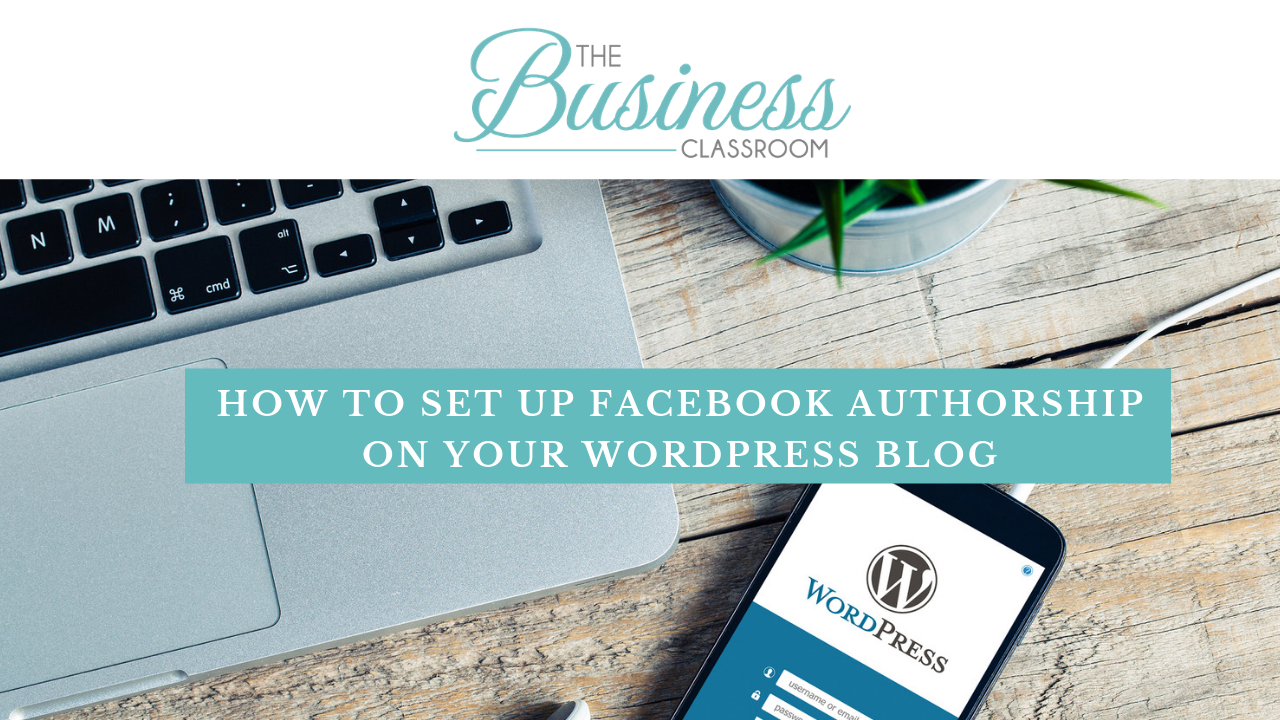
There has been a lot of buzz recently with the new release from Facebook their Facebook Authorship function.
So what is Facebook Authorship….
I am sure you have seen it but just never known how they manage to get their name on their post.

In the above example you can see that the bottom line when I post my blog on Facebook says my website URL and BY then The Business Classroom which is hyperlinked to The Business Classrooms Facebook page.
It is also “hoverable” – when someone hovers over the hyperlink your page/profile details will open up so they can easily like your page or follow you.

Great for when your article is shared by other Facebook users, people can click on the hyperlink and be taken to your Facebook Page or Profile if you choose to set it up that way.
Prior to set up your blogs might look like this:-

Where only your blog URL is on the preview no Facebook Authorship.
Ideally this has been set up to use your Facebook Profile then have your profile settings that people can follow your profile, but for most of us we would much prefer that someone follows our Facebook Page, and leave our Facebook Profile for our friends and family.
How to set up Facebook Authorship on WordPress
The easiest way to set up Facebook Authorship is though one of the many SEO plug ins.
I prefer Yoast SEO so will show you how to do it with Yoast.
Step 1 – Install Yoast SEO if you do not already have it.
Step 2 – Go to SEO in your dashboard
Step 3 – Ensure you have entered your Company information in the SEO General Tab as you want it to be displayed


Step 4 – Go to the SEO Social Tab and ensure all your social media URLs are entered (especially your Facebook as that is the one that will be connected)

Step 5 – Go to the SEO Social Tab – Facebook – Ensure the “Add Open Graph Meta Data” option is checked.

Step 6 – Now you need to go to your USER tab on your dashboard
- Ensure you have placed your Facebook page / profile URL in your User information.
Last Step – Use Facebook Debugger to fetch new information from each of your blogs. Test post on Facebook.
Now you are finished


