Complete Guide to Getting Started on MailChimp
Apr 05, 2019
Email marketing remains to be an effective way to grow a business since the onset of digital media. There are several marketing tools you can utilise to start and grow a profitable email campaign. Whether you’re just starting or looking for a better alternative, MailChimp is one of the tools that can help you achieve your goals due to its ease of use, integration with tons of software and the fact that it’s free to use for up to 2,000 subscribers. And that’s not enough; it gets better with time from time to time updates.
If you’re looking to get started, here’s where and how you should start.
HEAD OVER MAILCHIMP AND SIGN-UP FOR AN ACCOUNT
In this guide, we shall use a business email which follows the format, [email protected], due to the limitations that come with free emails such as @yahoo or @gmail.

Having filled the above form and your address, you’ll then get an email to the address you provided to verify you’re the owner of the account, after which you’ll answer a few questions and towards the end, you’ll be prompted to ‘find a marketing path.’ You can skip this step for now and press ‘not right now.’
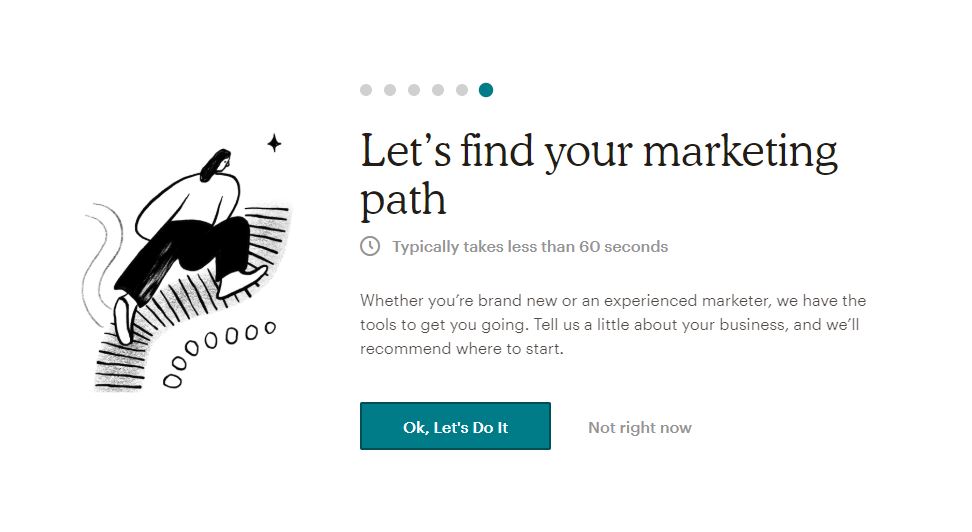
SET-UP
At this point, you’ll be 20% complete. If you have existing integrations such as Shopify, you can integrate them at this point. If you’re just setting things up and don’t have the softwares, you can skip this step.
DESIGNING YOUR FIRST EMAIL
You’ll have the option to create this from an Instagram post, from scratch or simple template. Let’s use a simple template in this case, which is easier.
On the right side, you’ll see the templates you can choose from and the different blocks you can insert. For instance, you can start by selecting the image block then upload an image of your choice after which you can add text then a button directing the reader to an external URL.

You can play around with the different options available for each block such as design and settings. For every change you make, you will have a live preview on the left side making it easier to design your content.
On the left side, you can drag and drop the blocks up and down to fit in your desired position.
Now head over to the right bottom side and click ‘Save’. You will be redirected to a page to edit the subject, recipients and ‘from’ details. You can then send a test email to another email account to see it shall how the email looks.
TERMS/SECTIONS YOU’LL FIND ON YOUR DASHBOARD
Campaigns; a series of email a business one can use to communicate at given times. For instance the first email you send to each new email subscriber.
Here’s how the campaign dashboard in MailChimp looks. To create one, go to the ‘Create’ button shown above.
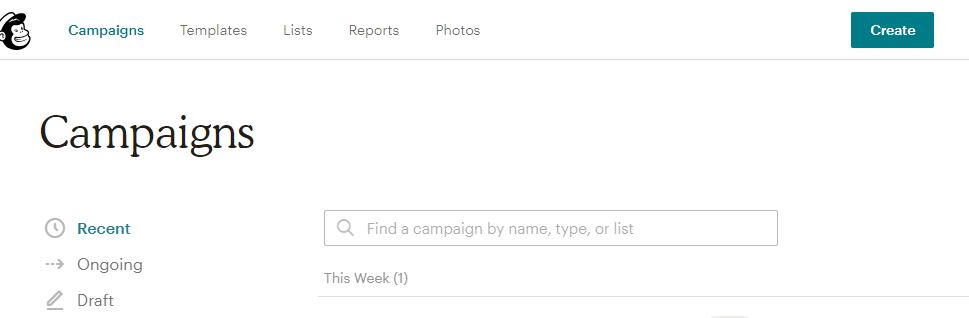
You’ll find the different campaigns you can set-up, all which have templates available for use. If you’re creating an email campaign, you can later automate it to send at the desired time.
To create an automated campaign, create an email as shown in the image above >automated>select from the option the email campaign you’d like to start after which you’ll edit the triggers the emails should send out.
Lists;
A list is just as the name describes it, some email addresses collected and put together. In MailChimp, you can segment your list to form a defined part of your subscribers such as by activity, location and much more. To create a segment, go to Lists>List Settings (bottom center)> Manage contacts > Segments.
What’s then is the difference between groups and segments?
Groups function the same way as segments, but in this case, you can give this option to the subscriber to choose which group they’d like right from the sign-up forms.
Photos
This section lets you create an email from an image. Just click on the image then select ‘Create email from image’. You can then edit this from the left side, here’s an example;
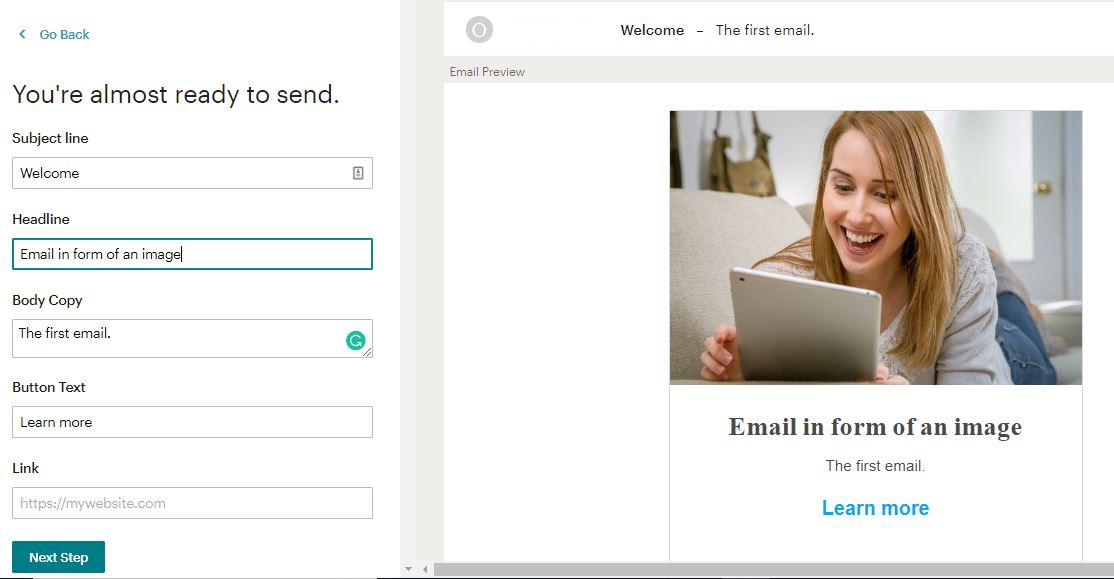
Reports;
This refers to data on how your campaigns are perfoming and email marketing efforts in general. For example, the open rate and number of new subscribers.
Why use reports? You get an idea of where your best-performing emails so you can replicate that more often and work on those that are not performing well. A part of email marketing best practices, ensure you’re headlines are captivating enough and avoid ‘hard sales’ to improve on the open rate. Also, seek to consistently solve problems your subscribers are facing by offering them valuable content. This will ensure you retain current subscribers, improve the open rate and have more conversions.
Need help getting started? I’m a registered MailChimp expert and can help with any queries you might need. We offer customized 1:1 training and done for you service. Head over to our Mailchimp support section to learn more.


